- Primo
- Resources for Research
- Services
- About Us
- Ask a Librarian
- Help & instruction
- Connect from Home
- Site Index
- Library Home
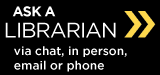
RefWorks - Getting Started |
Library Guide No. x.x |
If you have already set up your RefWorks account, log in to RefWorks.
Do you need to set up an account?
RefWorks is a web-based personal bibliographic software manager which is accessible anywhere in the world. It can help you collect and manage citations of books, journal articles, websites, etc. It can also assist you in creating bibliographies in over 200 citation styles, such as MLA, APA, Chicago, etc. A separate add-on module, Write-N-Cite, allows you to create a document in MS Word and dynamically enter citations from your RefWorks database, with your document and bibliography automatically generated in the chosen citation style.
RefWorks is provided and maintained by the University of Waterloo Library through a co-operative arrangement with the Ontario Council of University Libraries (OCUL).
Questions and comments should be addressed to your liaison librarian.
All current students, faculty, and staff at the University of Waterloo can use RefWorks.
Since RefWorks is web-based, there is no software to download or install. It is compatible with both PC and Mac systems and works best with IE 5.0 (or higher) and Netscape 7.0 (or higher).
To use Write-N-Cite, you will have to download and install the Write-N-Cite plug-in. (For instructions on this process, please see the Write-N-Cite guide.) Write-N-Cite is compatible ONLY with the Windows operating system and MS Word.
For assistance using RefWorks, contact your liaison librarian, sign up for a workshop (Fall and Winter Terms), or consult one of the following:
You can set up multiple folders in your RefWorks database and each folder can contain as many references as you like.
There are three methods of putting references into your database:
For information for specific journal indexes to which UW subscribes, please consult the guide, Putting Citations into RefWorks.
For assistance enquire at one of the Information Desks or consult the Ask a Librarian Web page at: https://lib.uwaterloo.ca/asklib/
Library Guide, No. x.x RefWorks - Getting Started
https://lib.uwaterloo.ca/libguides/x-x.html
Copyright © University of Waterloo
Liaison Librarian
Sandra Keys (Accountancy and Business & Entrepreneurship)